The Sony Xperia L2 has a microSD memory card slot, and the slot is in the same area of the phone as the SIM card. Adding or removing a microSD is has similar steps to installing a SIM card, but the microSD card does not go into a tray, instead it goes directly into the body of the phone.
So here are the step by step instructions on how to do this:
- Power off the smartphone. A proper shutdown, not turn off the screen!
- remove any cases, headphones and anything else attached to the phone
- make sure the kids and pets are out of the way and you have a flat clean area to work on. You don’t want the cards to fall on the ground or get stepped on
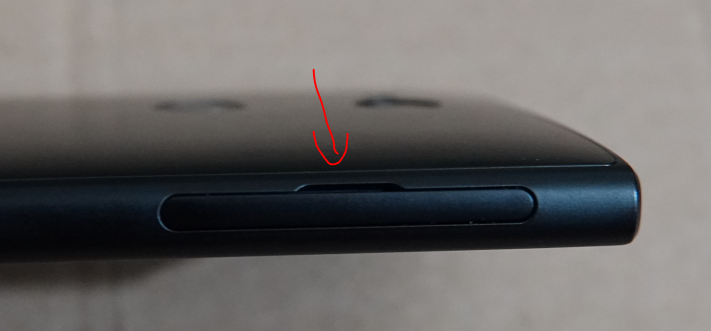
- locate the tray on the upper right side of the phone, as the phone is face down – it’s easier to do this with the phone face down

- carefully completely pull out the SIM tray. Don’t remove the SIM card, let it be

- pick up the phone and locate the microSD card slot

- pick up the microSD card with the correct alignment and gently push it into the phone’s body. This only works one way, so if it doesn’t go in smoothly, it means you are doing it the wrong way

- the card will click in place and will be just barely visible if you look at the phone from up top
- then insert the SIM card tray over it and click it into place
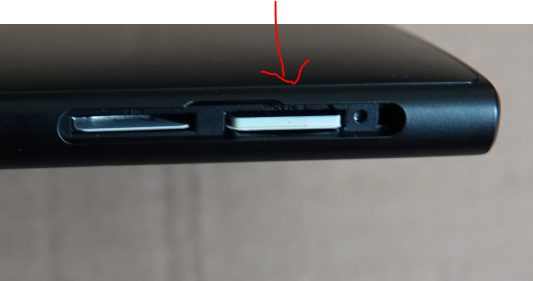
- to eject the card, gently push it down and it will popout of the drive. Then gently pick it up and remove it or replace it
I am using the 64GB Samsung EVO Select, it often goes on sale for $20 and it’s one of the *.*proof cards with a ten year warranty. I’m also using this in the Samsung Chromebook PLUS.
ON THE PHONE
After the card is inserted, restart the phone. After the phone boots up and is ready to go, you will get a notification informing you that a microSD card has magically appeared 🙂
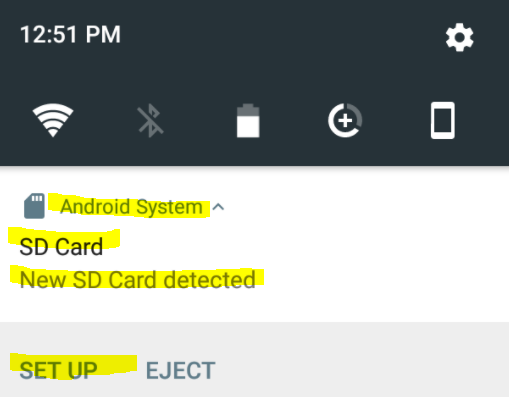
Press “SETUP” and a few seconds later the system will inform you that the microSD card is ready to go!
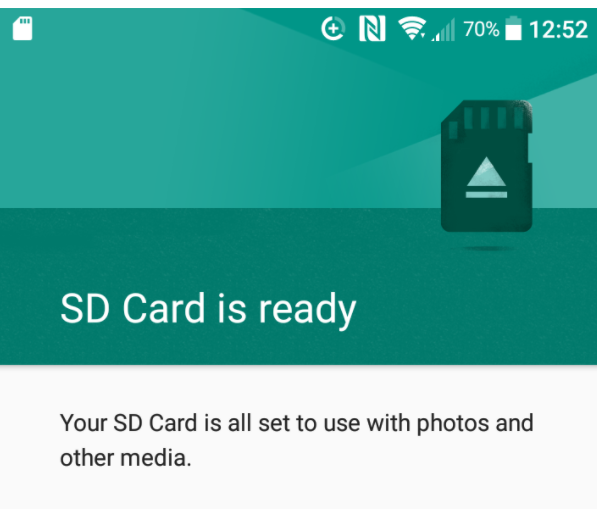
Then you can use it as you please. Load movies, music, documents, backups, etc. Some apps can move some or all of their data to the microSD card. Depending on the app and the type and size of the data, you can decide whether to move it to the card or not.
One good candidate is to move your music collection there, for example, tell Google Play Music app to use the External storage instead of the internal storage. Once you do that, it will start moving all the downloaded music from the internal memory to the microSD card…
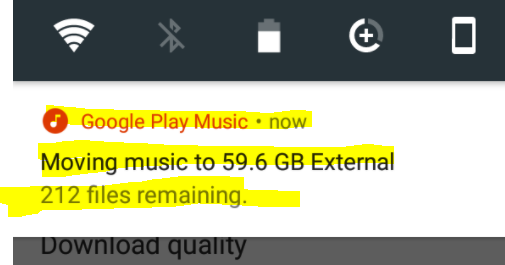
Leave a Reply