Amazon advertises the Dash Buttons [see our Unboxing post here] as a simple way to re-order consumables, but the configuration of the physical Dash buttons is not as easy as they make it out to be. There are a number of pitfalls you may run into during Setup.
TOP TIPS TO HAVE A SMOOTH DASH BUTTON INSTALLATION
These tips here can save you from a number of potential problems when trying to activate a Dash button:
- a number of Dash buttons are not compatible with 5GHz Wifi. You have to use 2.4GHz
- turn ON Bluetooth on your phone during configuration. It can help with the connection. Once it is setup, you can turn off Bluetooth on your phone
- have the Dash and phone button near the Router to make it easier/faster
To configure a Dash Button, you need
- the Dash button (obviously)
- a smartphone or tablet running the latest Amazon app (I used Google Play Android)
- a working Wifi connection
- your Wifi password
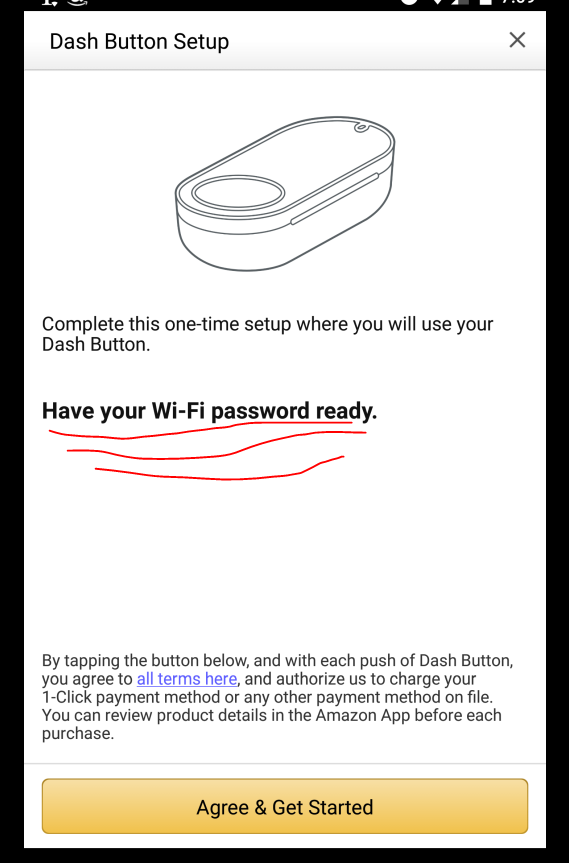
PITFALL #1: Amazon wants to store your Wifi Password on their Servers
When you enter your Wifi password in the Amazon app as part of their configuration, the default option is to store your Wifi password on the Amazon Servers. If you are unnerved by this idea, make sure you uncheck that option before proceeding.
We all try to zoom through steps and menus as fast as possible, so make sure you pay attention before clicking through!
PITFALL #2: YOU DON’T NEED TO ACTIVATE LOCATION SERVICES
If you are not a fan of having Location Services on your phone (yet another battery and data drain source), you don’t need to turn it on. You will get a message from the Amazon app to turn it on, but it is strictly optional!
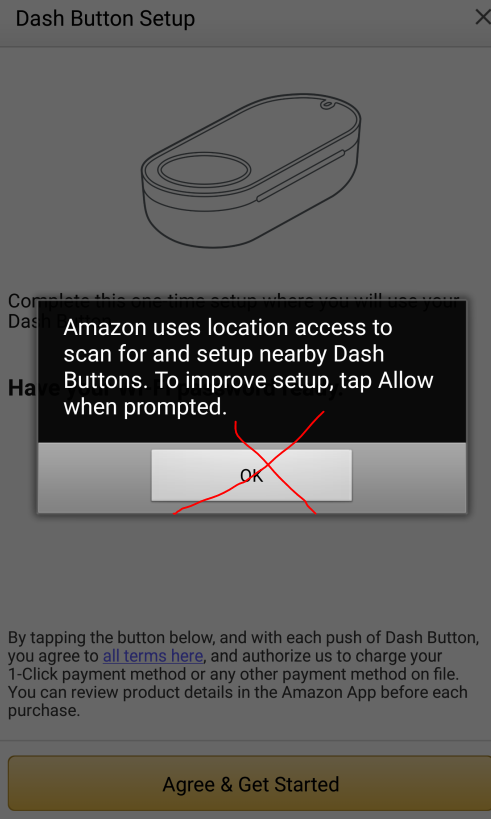
CRITICAL STEPS DURING CONFIGURATION
The main steps for activating the Dash Button are these:
- have the latest Amazon app on your smartphone and connect to your Wifi
- turn on bluetooth on your phone
- get both the phone and the Dash button near the Router
- press and hold the Dash button for up to six seconds, until the blue light on the Dash button starts flashing
- follow the prompts in the Amazon app to complete the configuration
- once configured, you select which product to link to your particular Dash button
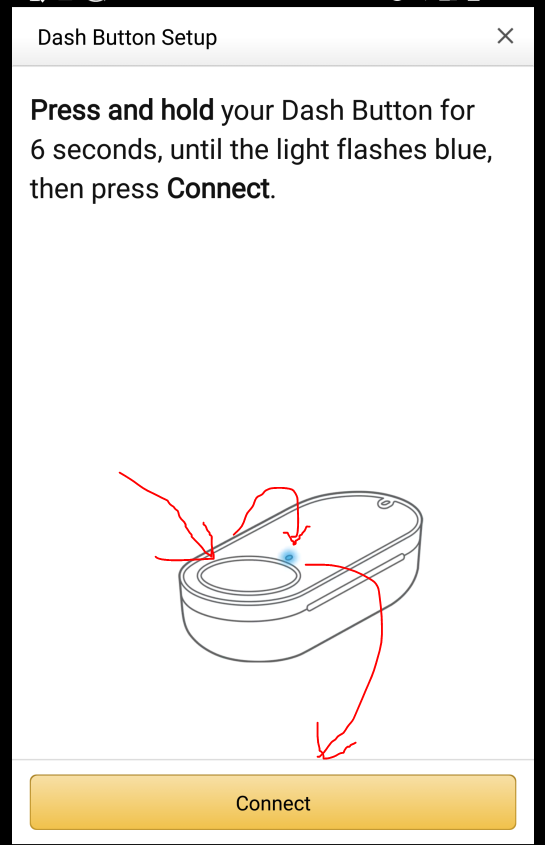
PLACING YOUR FIRST ORDER
Dash buttons have a promotion that get you a $4.99 credit on your first purchase, so once you have configured it, you can place an order and scoop up the promised credit. But before pressing the button, make sure you check the price of the item on the Amazon website or app to avoid sticker shop. The price won’t change in the couple of seconds between checking the price and pressing the button 🙂
In my case, this was my very first Dash buttons, and the $4.99 credit was applied to my first order. Once you press the button to order, you get an email order confirmation, and receive a Notification (if you have Amazon notifications turn on). The order also shows up in your Amazon account. You have some time to cancel the order, depending on when you press it and when it gets processed.

IN CASE OF PROBLEMS
In case of trouble, retry again later, or you can check the Amazon Help pages, Google your particular problem, or contact Amazon customer service.
Or wait. Amazon’s system apparently detected I was having issues, and they sent a follow-up email encouraging me to contact their free customer support to walk me through the setup.
Leave a Reply